It's not clear to me why you didn't install the VS Extension just using the IA trial installer.
Of course, our Extension can be also installed from Visual Studio (Visual Studio MarketPlace). But this is generally not necessary when IA was already installed.
So, unless the "Visual Studio add-in" feature component doesn't get deselected from setup wizard of the IA trial installer, this also includes the installation of the Visual Studio Extension (by default).
At any rate, I suspect that probably the Extension didn't install properly.
Due of this, I suggest you to proceed as follow:
1. Uninstall the VS Extension from Visual Studio. Launch the VS 2019 IDE, Extensions menu -> Manage Extensions. Then select to uninstall the Extension.
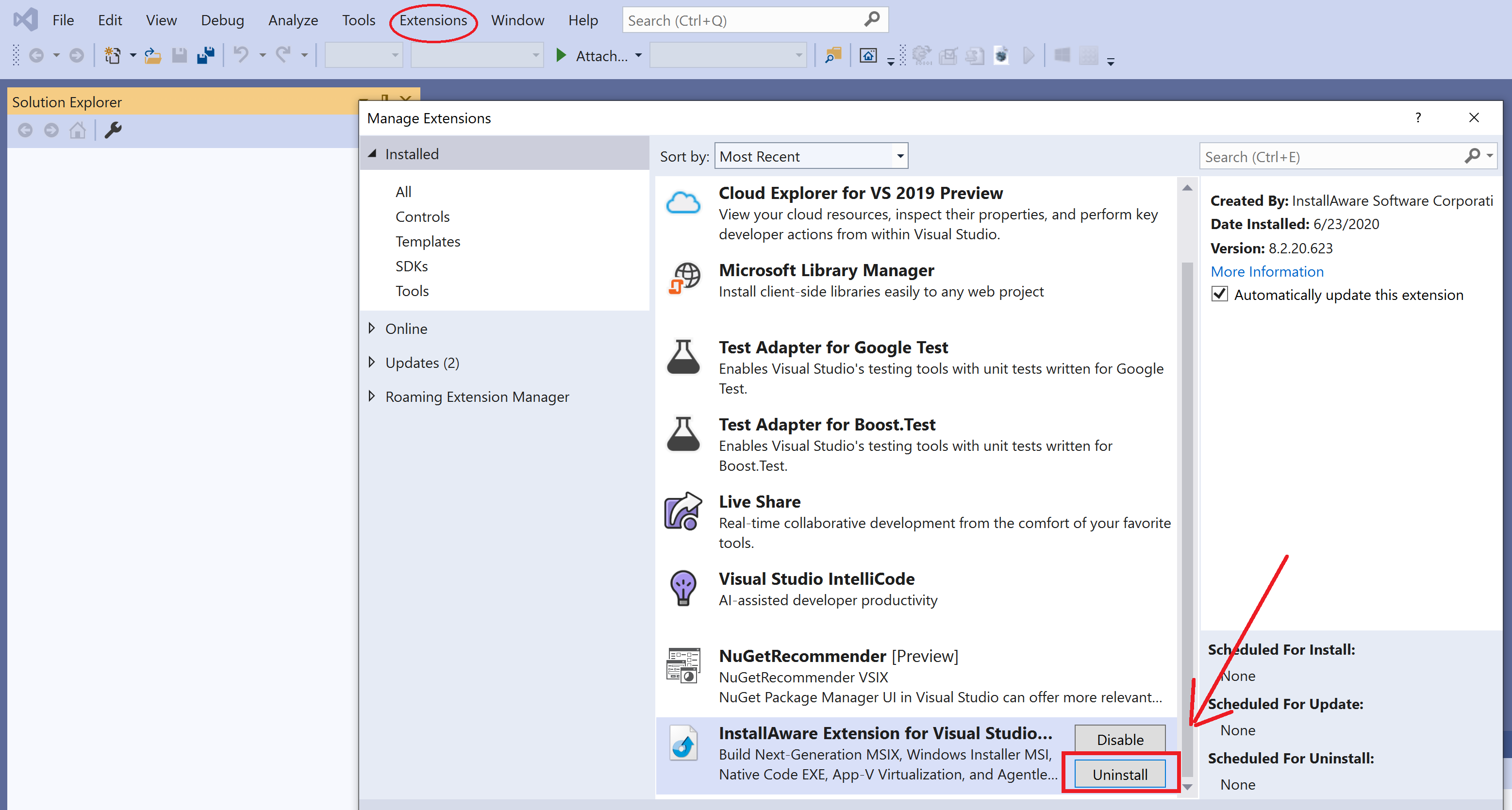
- Vs_manage_ext.png (212.22 KiB) Viewed 7066 times
*follow the on-screen instruction to complete the uninstall...you will need to close and restart VS to complete the process. Once the Extension removal has completed, Have care to close the VS IDE before proceeding with the next point.
2. Modify your current IA product installation and Install the VS-Extension.Run the IA X12 trial installer. Because on your machine IA was already installed, the setup will run in maintenance mode. Select "Change features" from the wizard, then next.
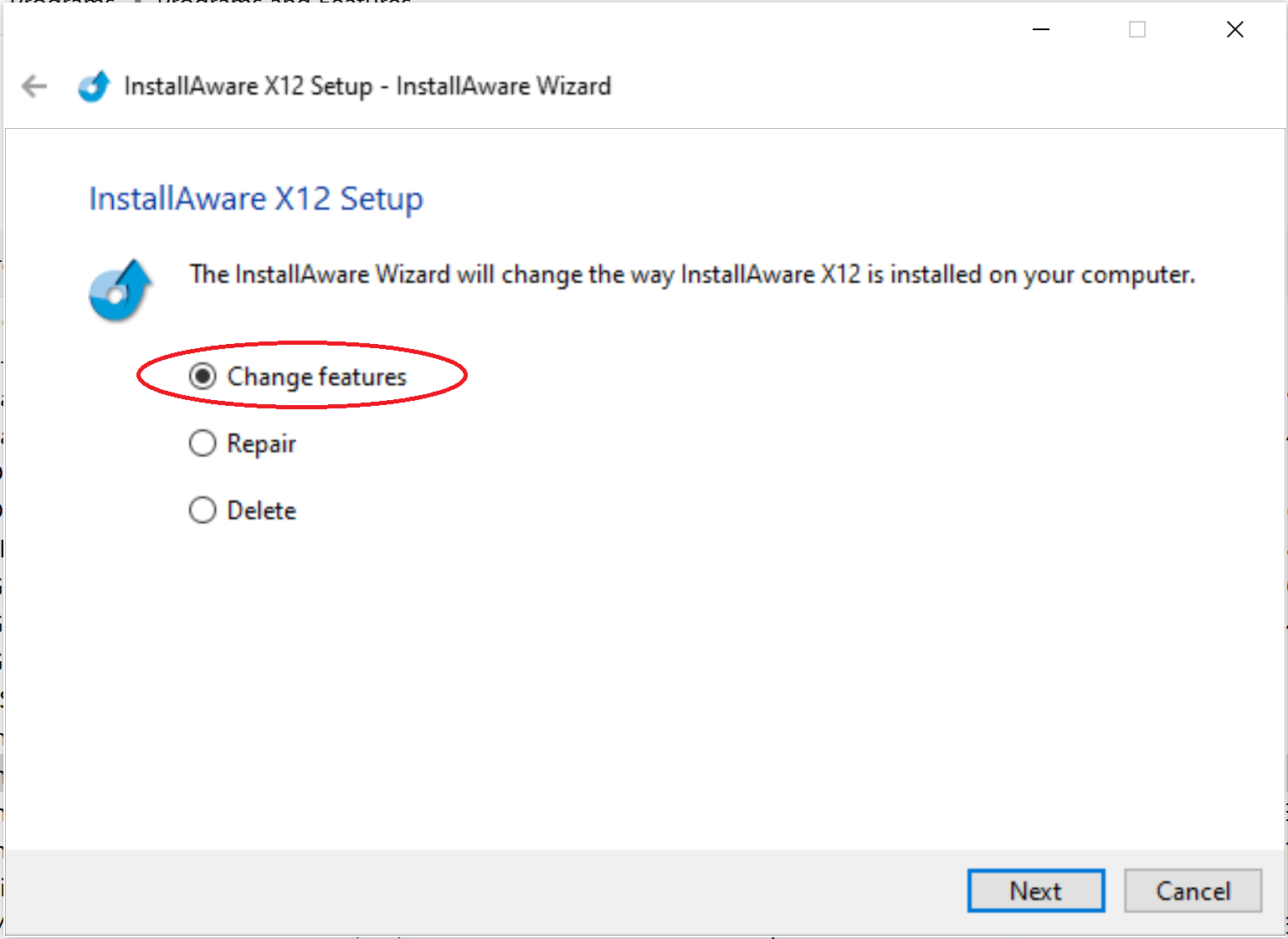
- setup.png (108.13 KiB) Viewed 7066 times
Scroll down the features list, locate the "Visual Studio Add-in" component, choose to install it, and then Next to confirm.
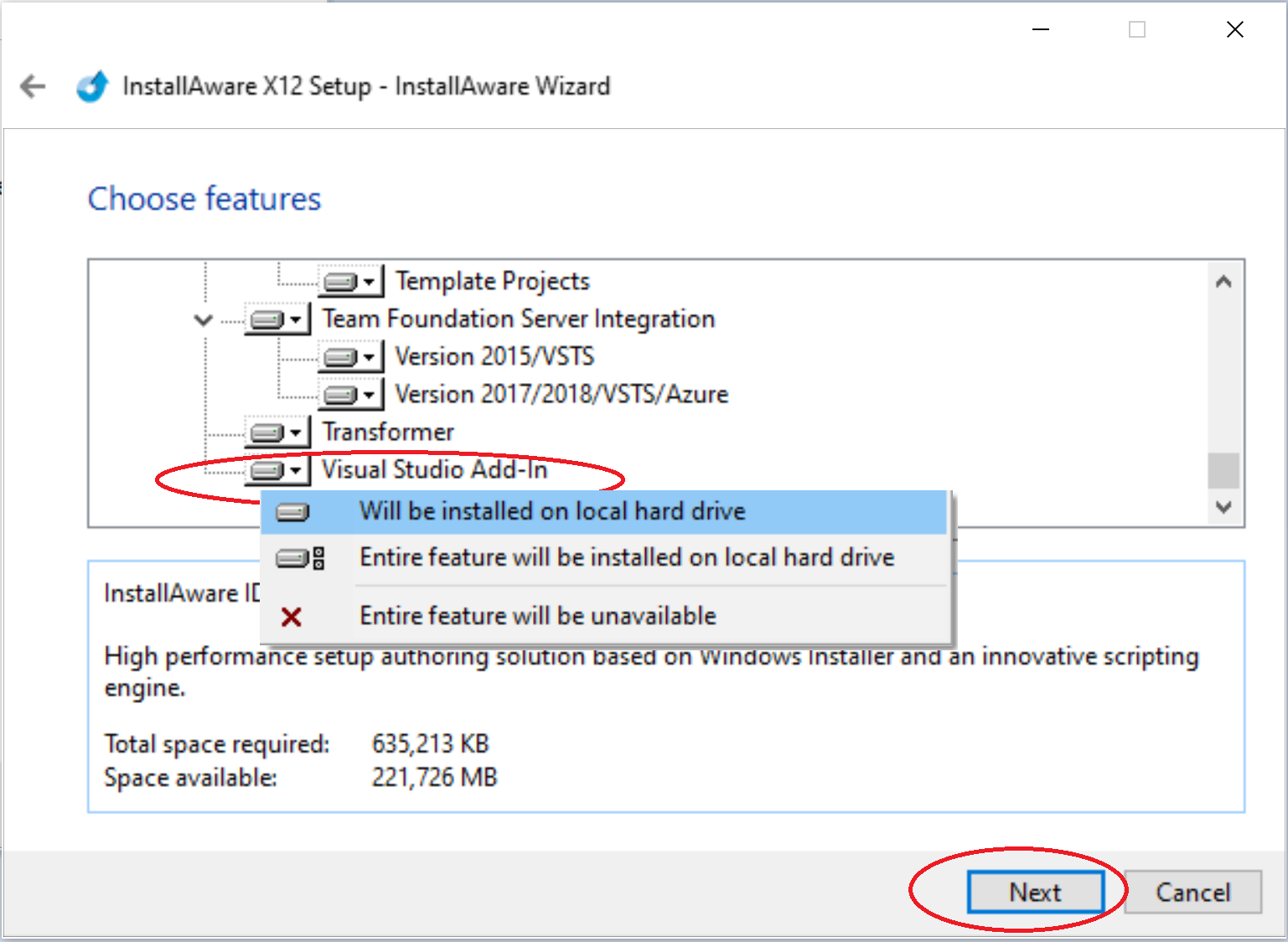
- component_tree.png (271.87 KiB) Viewed 7066 times
Once the IA installer has completed (
You may need to apply once again your personal license file at the end of the process), launch Visual studio 2019, and finally check if the problem is now fixed.