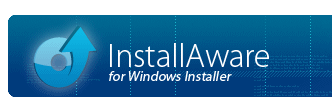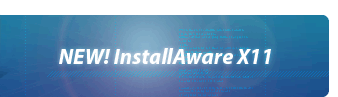Project Settings
Project settings control aspects of your installation which are not available in your installation script. These settings allow for changing the product name and code, among other things. To access your project settings:
- Press SHIFT+CTRL+F11.
- On the tab, in the group, click .
- On the tab, in the group, click .
Project Node
This page lets you define the most basic aspects of your installation.
Manufacturer
Enter your company name here.
Product Name
Enter the name of the product the setup will install here. This name will be available in the setup script as the TITLE variable.
Product Version
Enter the version of the product being installed here.
Product Code
Click the button to generate a new product code. The product code uniquely identifies your installation to Windows Installer. It must be unique in each different product, as well as different versions of the same product. This code will be available in the script as the PRODUCTCODE variable.
Upgrades Product with Product Code
If your installation upgrades a previous version, enter the product code of that version here.
Default Language
Choose the default language of your installation from the drop-down list.
Display Language Selector
This option is visible only if you have built a multi-lingual setup using the Localization Wizard. Check it to display a language selection dialog when setup is initializing. The chosen language will become the active language for the setup. The language used in rendering the language selection dialog itself is determined by the pre-defined compiler variable , and the same language also determines the language that is pre-selected within this dialog to drive the main installation process. You may also change the active language from your setup script, as an alternative or complement to showing the language selection dialog.
Summary Node
This page lets you compose the summary stream information that will be available in the Windows Installer database. Be sure to set a unique by pressing the button any time you change your defined on the . This page also lets you manually set the Vista UAC elevation level.
UAC Elevation
Select your desired UAC elevation level using this combo-box. The default setting is . This setting is not recorded in the MSI file and has effect only on Vista or newer operating systems when UAC is enabled.
You may also want to see the Run Program As command for the related UAC de-elevation option and the Application Requirements design view for the related UAC elevation detection option.
Add-Remove Node
This page lets you configure the way your application appears on the Control Panel Add-Remove Programs applet. Fill in the fields as necessary. The value entered for the field will be available in the setup script as the COMPANY variable.
You may also customize the icon used by your setup here by clicking the button.
Compiler Variables Node
The list of all defined compiler variables for the current project is displayed on this page. Press the button to define a new variable. Double-click an existing variable, or choose an existing variable and press the button to modify it. Press the button after selecting one or more compiler variables to remove them.
Each setup project also has some pre-defined compiler variables.