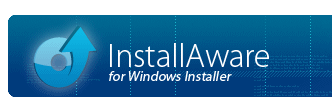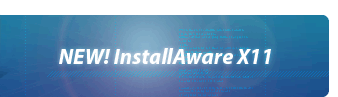InstallAware Direct Deploy
InstallAware includes Direct Deploy installation technology beginning with InstallAware version 18.
Direct Deploy Technology
Direct Deploy complements Microsoft's Group Policy deployment mechanism for MSI files, providing rapid deployment for any EXE installer across an Active Directory network; together with the capability to obtain statistics on installed product versions and repair/uninstall them.
Direct Deploy is built upon MSIcode, and all of the Direct Deploy dialogs and deployment logic is fully customizable.
Enabling Direct Deploy
You may begin taking advangate of the new direct deploy technology in your existing projects using the Programs, Direct Deploy design view of the IDE.
The default Direct Deploy scripts have been designed to work with installers, or installers when their web media blocks are accessible from your internal network.
Direct Deploy Command Line Parameters
Once a setup has been enabled for Direct Deploy, the following pre-defined command line parameters become available:
setup.exe /dd
Installs your application on all computers currently part of your Active Directory domain. Computers that are not powered on will not be targeted by the installation.
setup.exe /ddu
Uninstalls your application from all computers currently part of your Active Directory domain. Computers that are not powered on will not be targeted by the uninstallation.
setup.exe /ddq
Queries all computers currently part of your Active Directory domain for the version of your application that they have installed. Once the query is complete, the results are displayed; together with options to reinstall/uninstall from computers which already have your application installed, as well as the option to install on computers which do not have your application installed.
Direct Deploy Requirements
Firewall Exception
If your Active Directory domain computers are protected by the Windows Firewall, you must the Windows Firewall: Allow inbound remote administration exception option under .
When not using the Windows Firewall, enable the corresponding option in your third party firewall.
All Users Installation
On target computers, your setup will be run under the specified domain administrator account. The installation mode will be used to enable the application for all users of target computers. Ensure that your setup supports the installation mode (by default, all InstallAware supplied projects support this mode).