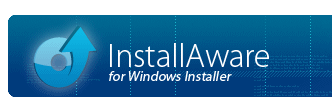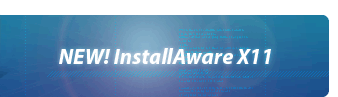Get OS or SP Level
This command obtains exact operating system or service pack version information from the system. It is similar to the Get System Settings command, but different in that it does not check for "at least or newer", and performs an exact comparison. While in most cases a check for "at least" a particular version is sufficient, sometimes an exact check is required, which is the intended usage of this command.
Variable
Type the name of the variable that will receive the version information.
Get Exact Operating System Version
Check this box to obtain the exact operating system version. The possible return values for the field when this option has been selected are as follows:
|
Value
|
Meaning
|
|---|---|
|
UNKNOWN
|
An unrecognized operating system version
|
|
TENNINE
|
Windows 10 October 2019 Update
|
|
SERVERELEVEN
|
Windows Server 2019
|
|
TENEIGHT
|
Windows 10 April 2019 Update
|
|
TENSEVEN
|
Windows 10 October 2018 Update
|
|
TENSIX
|
Windows 10 April 2018 Update
|
|
TENFIVE
|
Windows 10 Fall Creators Update
|
|
TENFOUR
|
Windows 10 Creators Update
|
|
TENTHREE
|
Windows 10 Redstone
|
|
TENTWO
|
Windows 10 Threshold 2
|
|
SERVERTEN
|
Windows Server 2016
|
|
TEN
|
Windows 10
|
|
SERVER8R2U1
|
Windows Server 2012 R2 with Update 1
|
|
METROR2U1
|
Windows 8.1 with Update 1
|
|
SERVER8R2
|
Windows Server 2012 R2
|
|
METROR2
|
Windows 8.1
|
|
SERVER8
|
Windows Server 2012
|
|
METRO
|
Windows 8
|
|
2008R2
|
Windows Server 2008 R2
|
|
SEVEN
|
Windows 7
|
|
2008
|
Windows Server 2008
|
|
VISTA
|
Windows Vista
|
|
2003
|
Windows Server 2003
|
|
XP
|
Windows XP
|
Get Exact Service Pack Version
Check this box to obtain the exact service pack version. The field holds the exact number of the service pack level. For example, if Service Pack 6.0a has been installed on Windows NT 4.0, this variable receives the value .
Notes
- To check for a minimum capability, use the Get System Settings command.