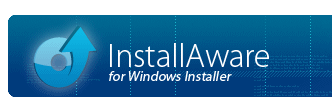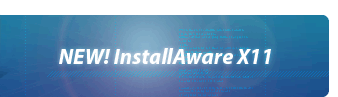Database Import Wizard
The Database Import Wizard opens a Windows Installer setup (MSI file) or merge module (MSM file) database. It inspects the contents of the database, extracts and/or copies files from inside the database and/or source media, and then emits a ready-to-build InstallAware setup, complete with a customizable script. The Database Import Wizard provides a very easy way to import existing Windows Installer databases into InstallAware.
Preparing to use the Database Import Wizard
Make sure you have the original setup database, along with any source media it requires for a complete installation, available at the time of import. Because the wizard copies files from source media to recreate the entire setup, it will require access to any external setup files as well, in addition to the original setup database.
Some setups are contained entirely within the setup database. In this case, external source media is not required.
Using the Database Import Wizard
To use the Database Import Wizard, follow the steps below:
- Open the New Project window in the InstallAware IDE, choose . A new wizard window appears .
- Click and choose the MSI or MSM database to import. Click to continue to the next step.
- Choose a name for the project. Also choose a project folder. The Database Import Wizard automatically suggests both based on the database file you have chosen. Click to continue to the next step.
- For some packages, you may need to choose the default destination directory of the package. If you are able to make a choice, do so. If not, accept the default selection. Click to continue to the next step.
- Review your settings. Click to change your selections. Click to continue to the next step.
- The database import process may take a while, depending on the source database structure, the number of source files, and the speed of your computer. You may minimize the wizard to the system tray while the import is in progress. You will be notified with an icon and popup balloon in the system tray when the import process is complete.
- Import is now complete. Check the box to open and build the newly converted setup in InstallAware. If you choose to do so, your newly converted setup opens in a new InstallAware window.
- Click to import another database. Click to exit the wizard.
Working with Imported Databases
After you have imported a database, tune up the generated project.
- Review product runtimes. Make sure the correct product runtimes are selected for installation.
- The wizard creates a seperate InstallAware component for each feature in the database. Review each created component and make necessary adjustments. Some database features are meant for internal use only (and are not for the end user to manually select or remove during an installation).
- Review the files that are installed by the new setup. If possible, consolidate individually specified files using wildcards. The wizard emits a different Install Files command for each file installed by the imported database. For databases installing thousands of files, this approach is not practical. In this case, it is best to revise the installation commands so the original database is mirrored correctly, but without seperately specifying each file. For instance, if the original database installs 1,000 files in a single folder, it is better to specify that folder using a wildcard in a single Install Files command, rather than using 1,000 seperate Install Files commands.
- Custom actions are not converted by the wizard. You may want to use the PackageAware tool to capture changes carried out by custom actions, and add that logic to your imported setup.
- Build your setup.
- Test your setup to make sure it works correctly, and make changes as necessary.
- You may modify any part of the setup project that is generated by the wizard to meet your deployment needs. In particular, if there are bits of code which you find useful, you may copy-paste them into your own setups and reuse them.
The Database Import Wizard performs intelligent scans and preserves as much of the original setup logic as possible. However not all information can always be successfully migrated. In this case, a process of trial and error usually yields the desired results.
Notes
- While you may also use this wizard to import Windows Installer installations, the recommended way of executing Windows Installer installations as part of your setup is by using the (Un)Install MSI Package command. This command fully preserves the intended setup logic of the original setup author, and InstallAware will even display the native installation progress of the setup.
- If you already have the sources of the setup project you are trying to import, you may directly convert the setup project into an InstallAware installation using the project converters.
- The PackageAware tool takes a different approach to importing setups. It monitors the changes a setup makes to a system and converts that information into a ready to build project. PackageAware also works with any setup, and not just Windows Installer based installations.