DiskZIP grows your free disk space without deleting, moving, or erasing a single file! But by how much? Let’s find out. Here’s a screenshot of Windows 11 running out of space:
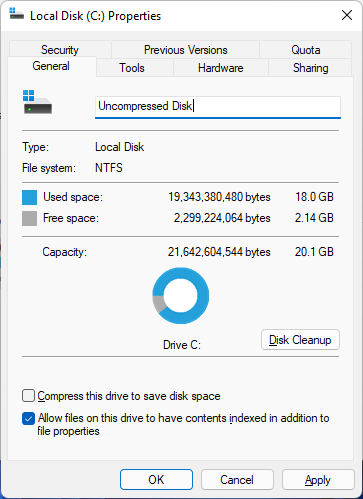
First, install DiskZIP. Point your browser to www.installaware.com/diskzip-security-privacy-performance.htm and click Download Now. Double-click the downloaded file.
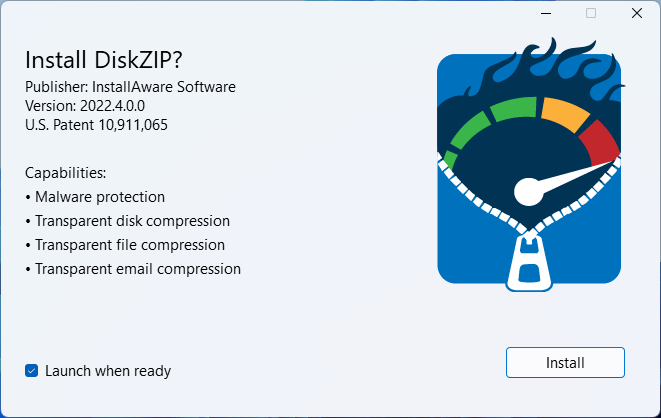
Click Install, sit back, and relax. You’re done when you see the window below:
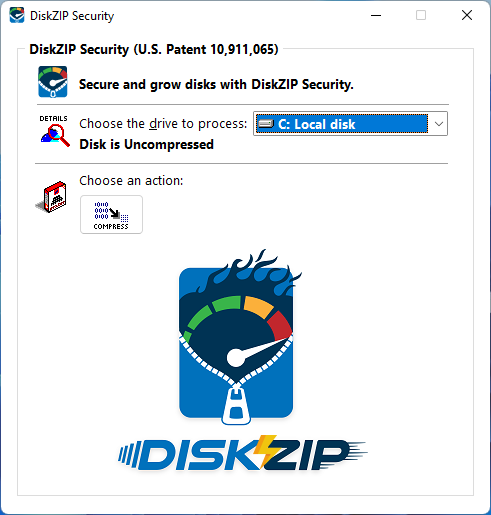
Intuitively, click Compress. Two options are unveiled:
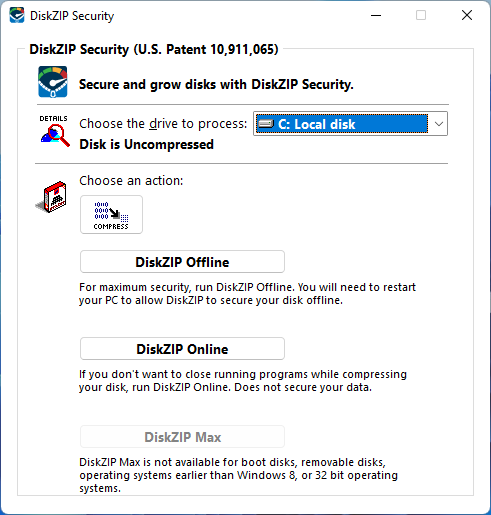
DiskZIP Online performs compression in literally one-click, without even restarting Windows or closing any apps; so you can try it out anytime. Here we want to look at the more powerful DiskZIP Offline, so choose that:
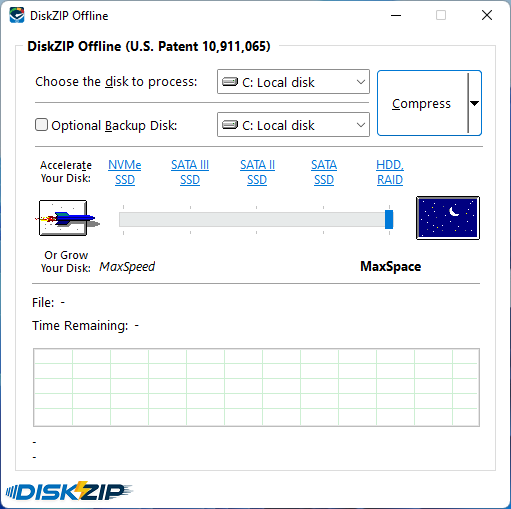
CPU’s today have so many cores and are so powerful that we can safely max out the compression strength without any adverse effects later on: click the big starry field button with the moon on the blue background to move the compression slider all the way to MaxSpace in one fell swoop. After, click Compress. Easy enough!
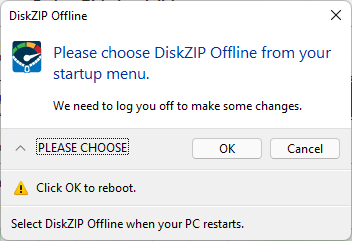
Confirm when you are ready to reboot and click OK. On the boot screen, tap, click, or use the keyboard to select the new DiskZIP Offline item from the menu:
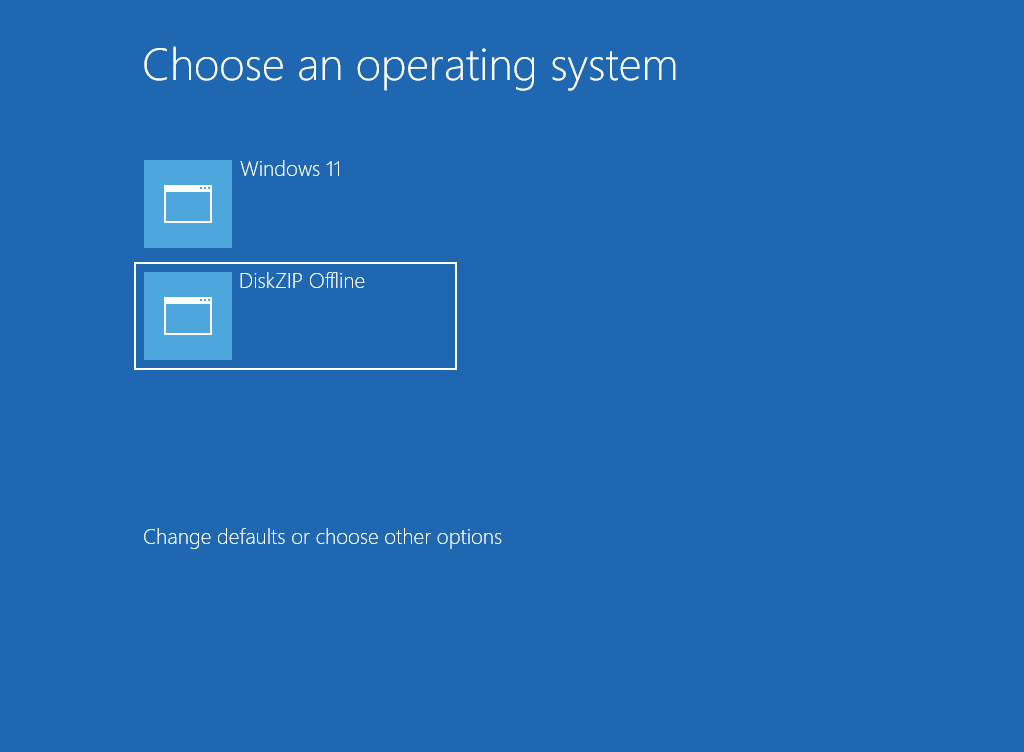
Some stealth PCs may just give you a blank screen (while your display is still switched on) before booting Windows right back up into the Desktop with the following notification:
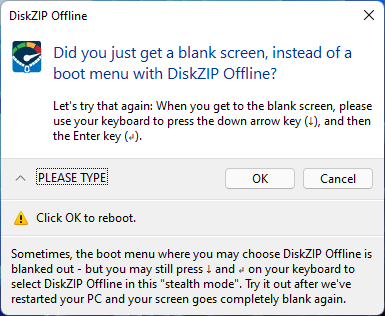
If this happens to you – don’t worry, you’re actually still getting the same blue Choose an operating system screen above just as everybody else is, but your PC is cloaking it for some reason. Just press the down arrow key on your keyboard to select the DiskZIP Offline boot menu item from this invisible screen and then press the Enter key on your keyboard to confirm your selection. You’ve just rejoined us mere mortals without any stealthy laptops:
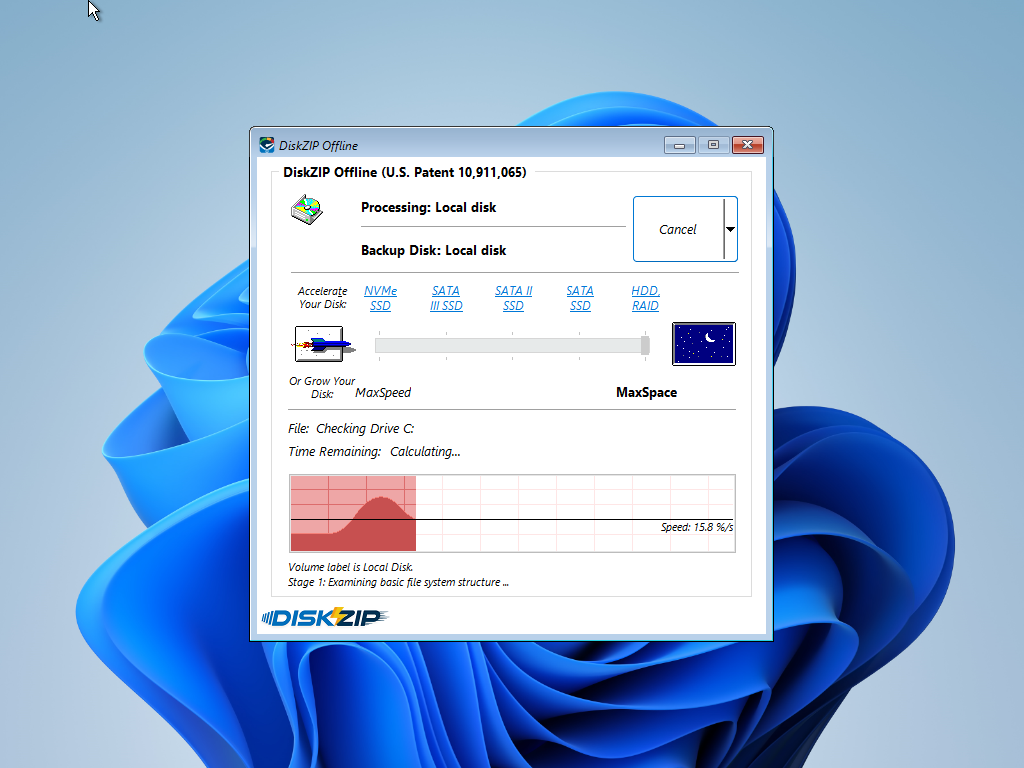
DiskZIP first checks your disks for any errors. Once you are cleared for take off, it starts taking an inventory of all the files on your disk:
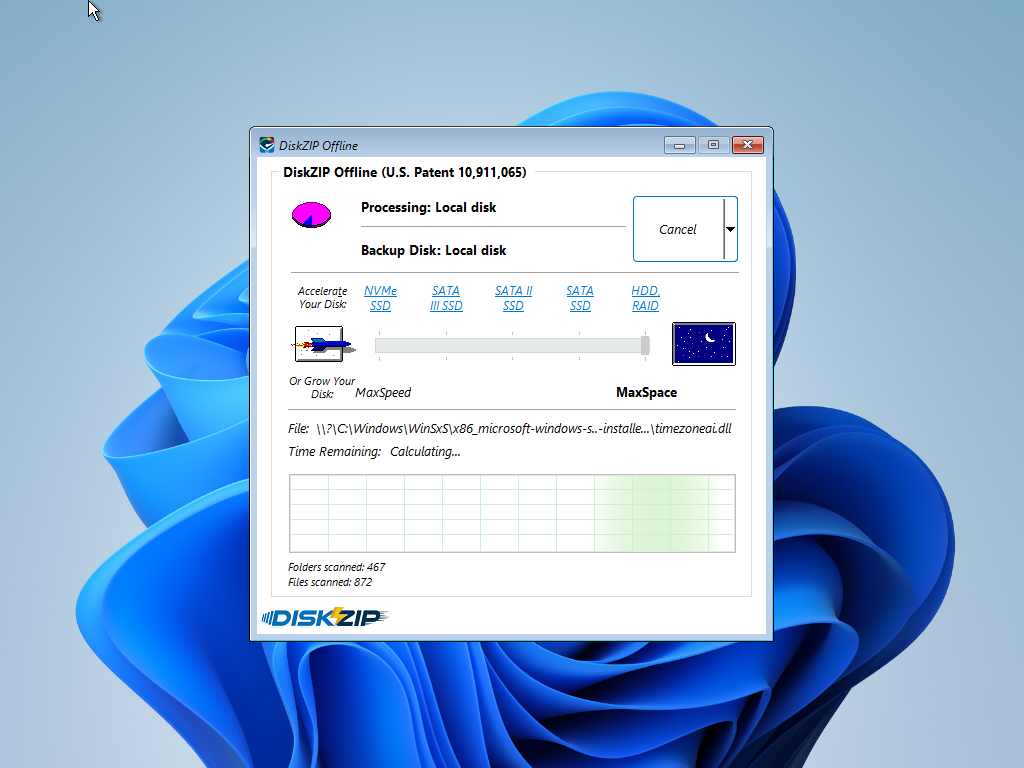
Once the inventory is complete, the fun really starts: DiskZIP builds an archive at the root of your disk, compressing everything including the operating system itself. That’s why we had to restart your PC after all:
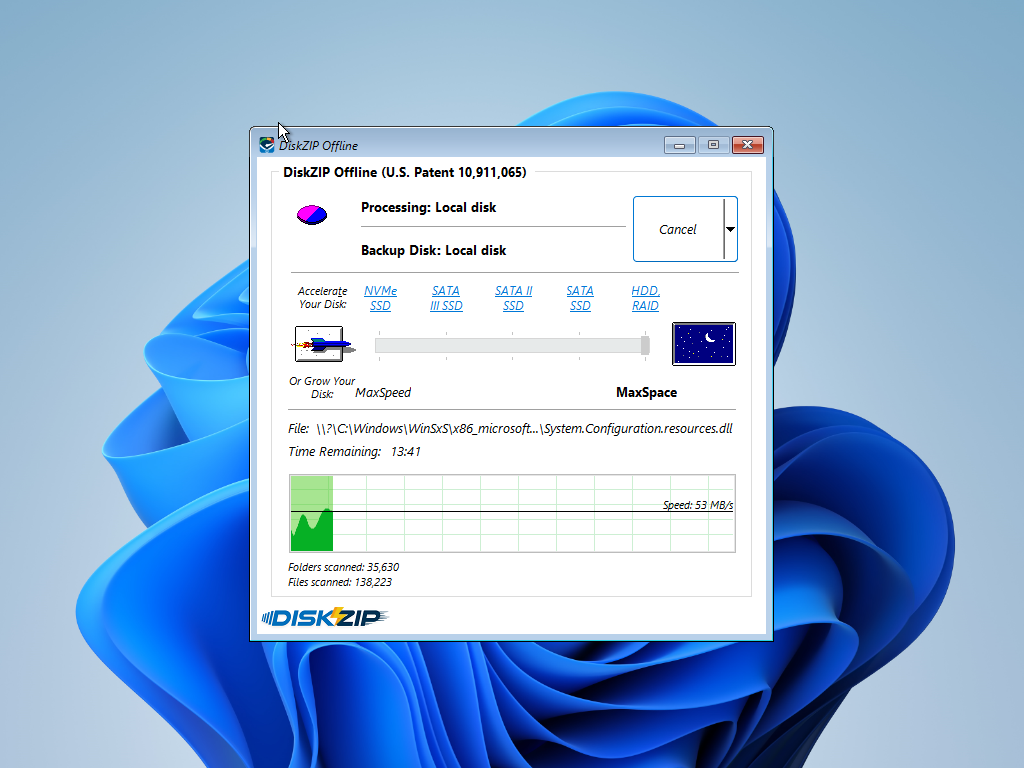
DiskZIP uses all of your CPU cores to build your archive as quickly as possible. While this is going on, you may launch the Task Manager or even a Command Line window by clicking the chevron – the small down arrow – located on the right side of the Cancel button:
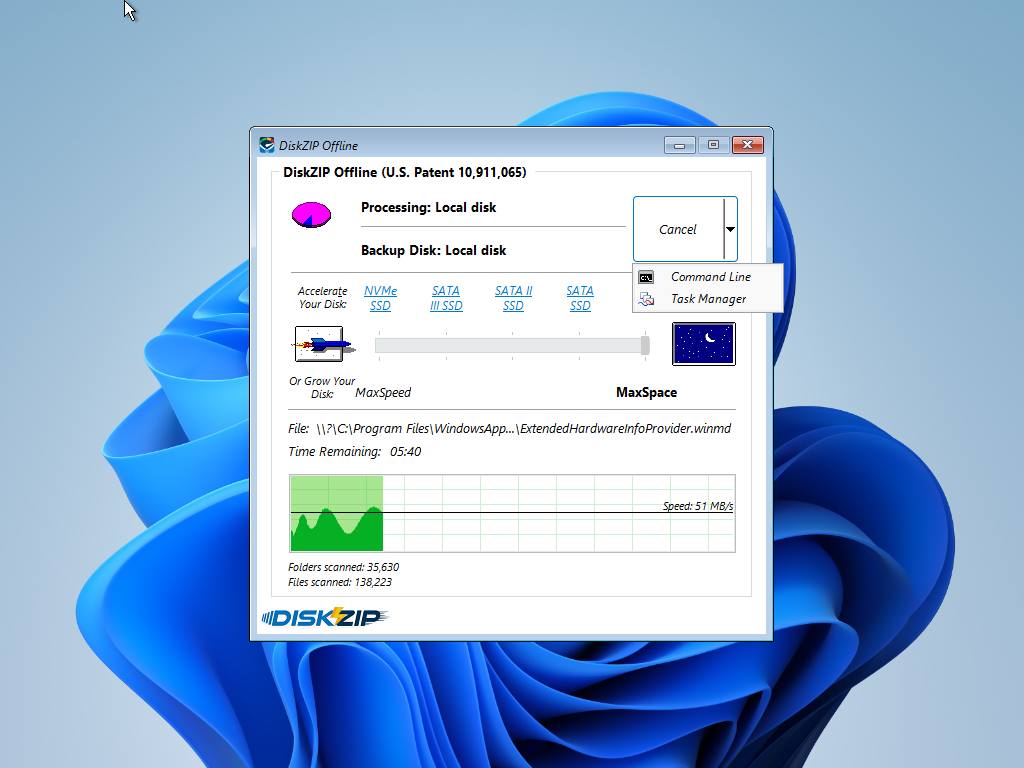
Distractions aside, as soon as DiskZIP finishes creating your archive, it begins configuring your operating system to boot directly from this archive; without ever unzipping anything:
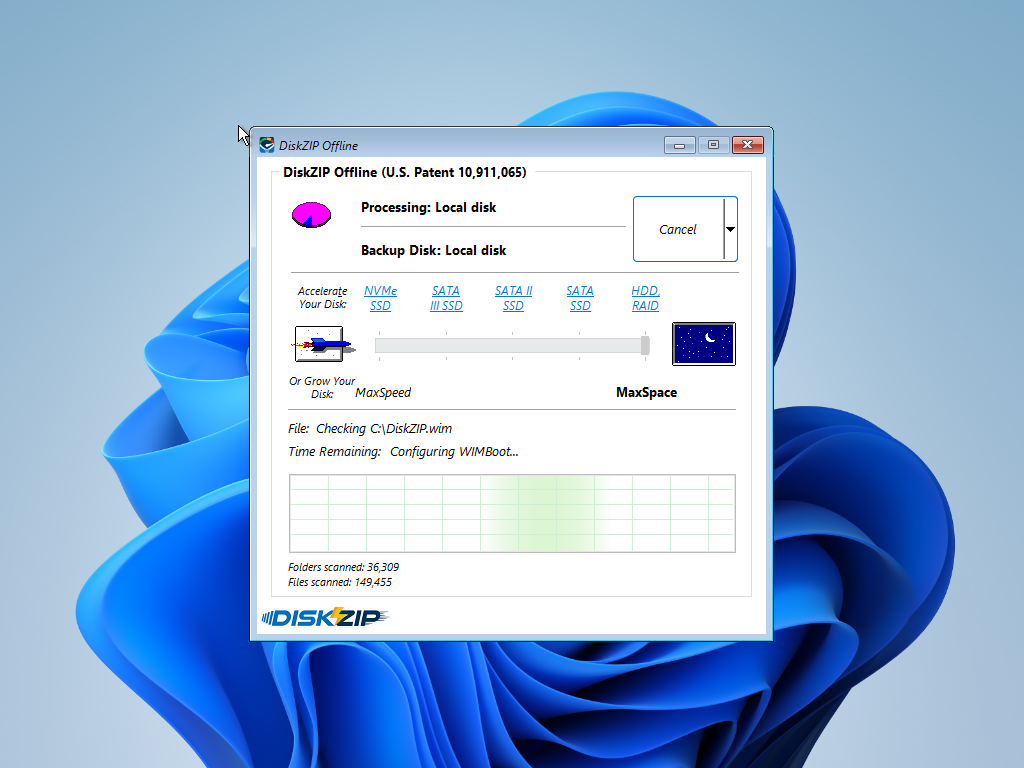
Of course, the original uncompressed files are no longer eating up any space on your disk. Everything is stored as compact as possible, including your operating system itself:
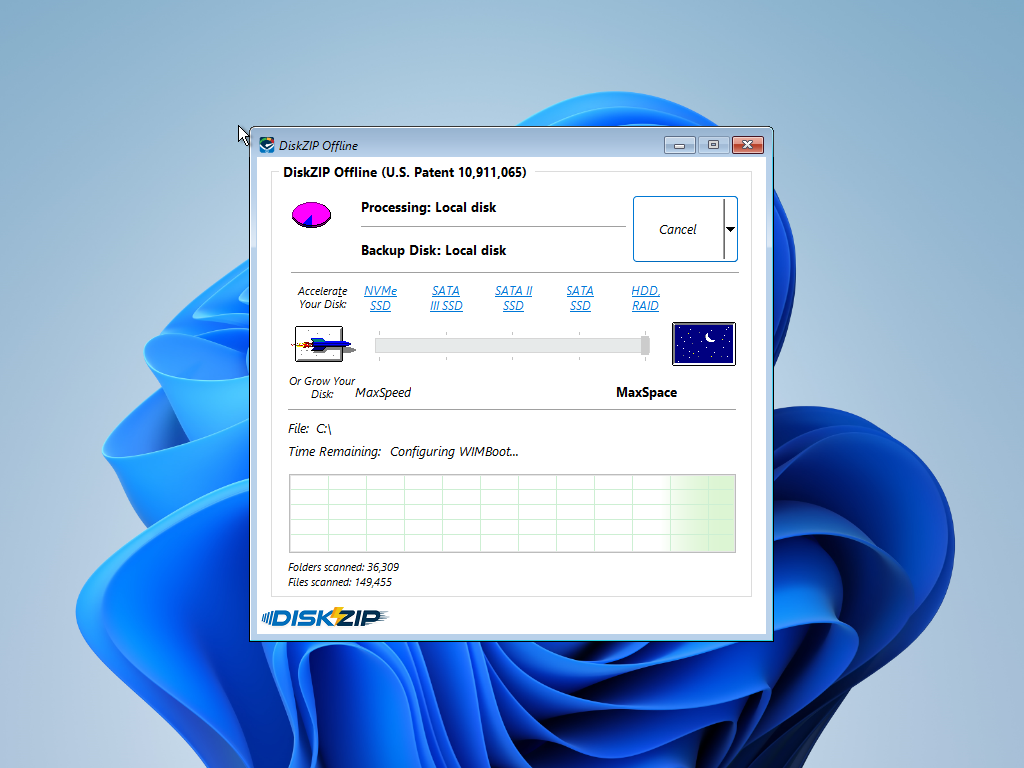
DiskZIP then removes itself from the boot menu and takes us right back into Windows. Not only is everything where we left it, but we’ve also grown our disk by a factor of 2.4X – this is incredible!
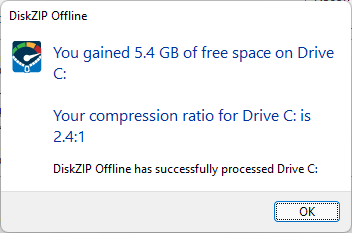
That was some quick fun compressing your disk!
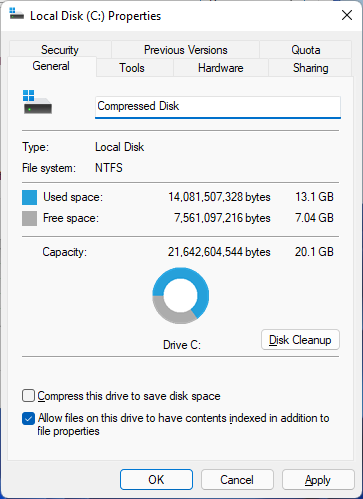
Feel free to re-compress your disk any time you need to maximize your space!
